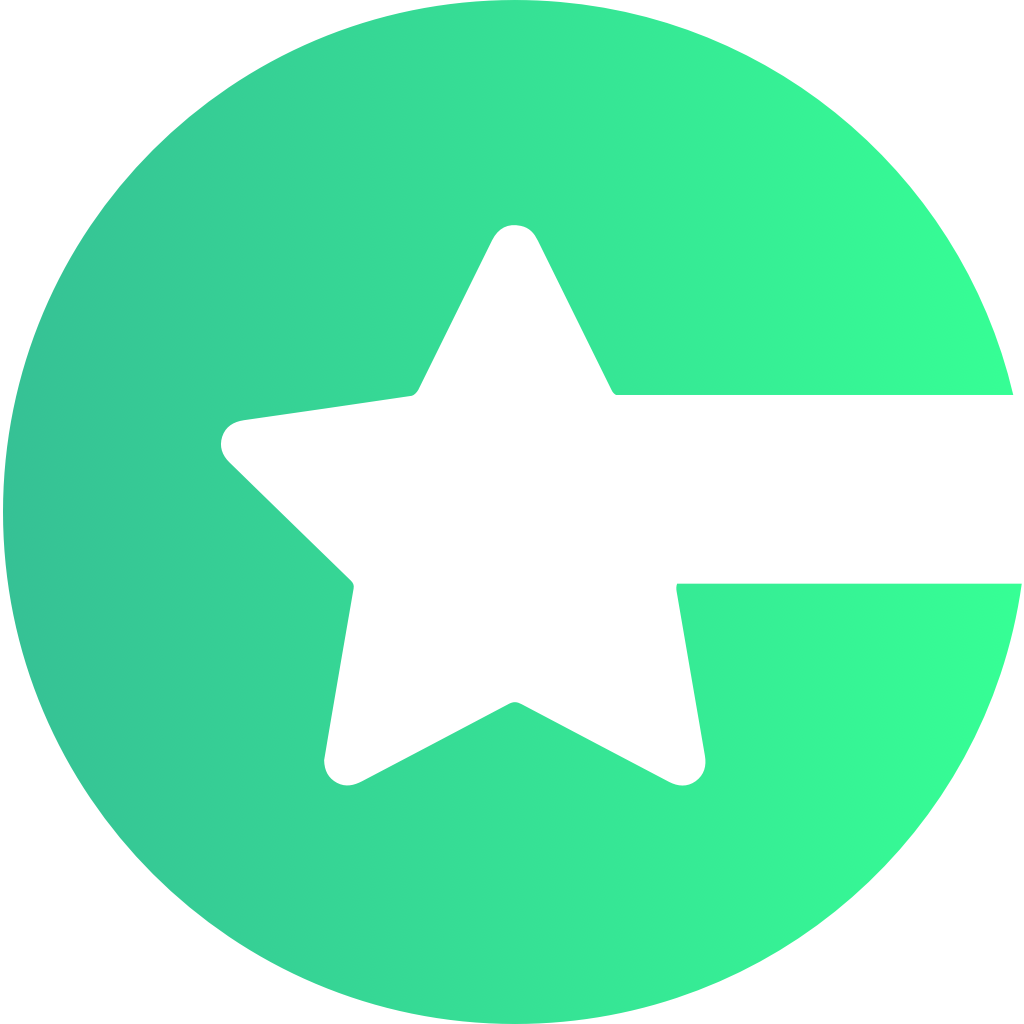public class YourContentFactory extends ChoicelyContentFragmentFactory {
@Nullable
@Override
protected Fragment makeAppContentFragment(Context context, String type, @Nullable Uri internalUri, Bundle data) {
Fragment fragment = null;
switch (type) {
case "special":
final String internalUrl = data.getString(ChoicelyIntentKeys.INTERNAL_URL);
if (!TextUtils.isEmpty(internalUrl)) {
final Uri uri = Uri.parse(internalUrl);
if (uri != null) {
final String key = uri.getLastPathSegment();
if (!CTextUtils.isEmpty(key)) {
switch (key) {
case "custom":
fragment = YourCustomFragment();
break;
default:
break;
}
}
}
default:
break;
}
return fragment;
}
}