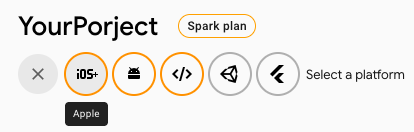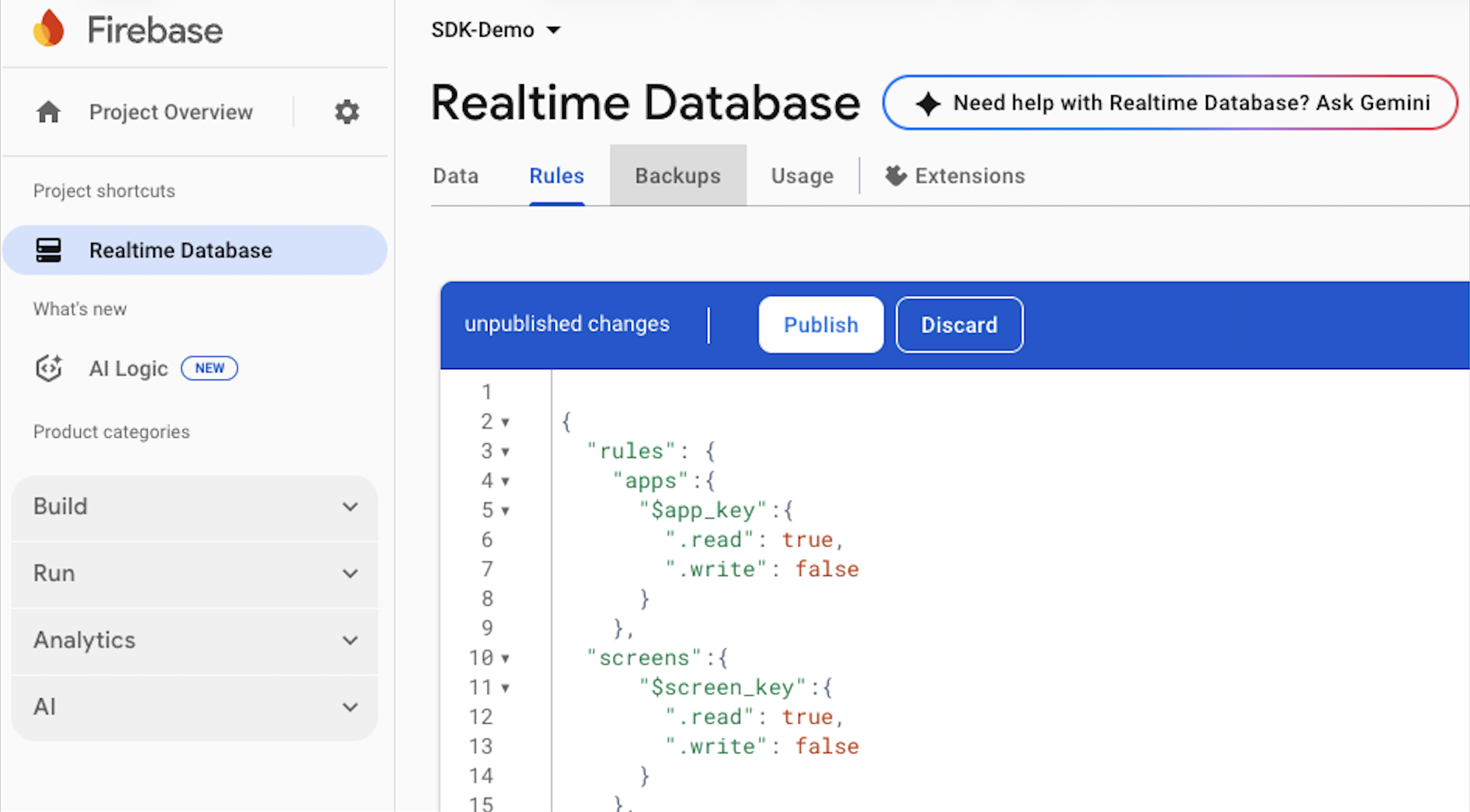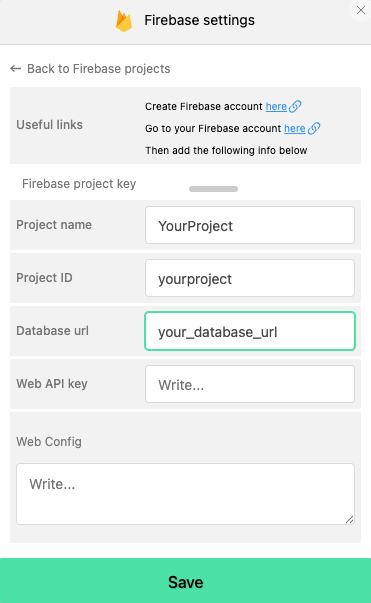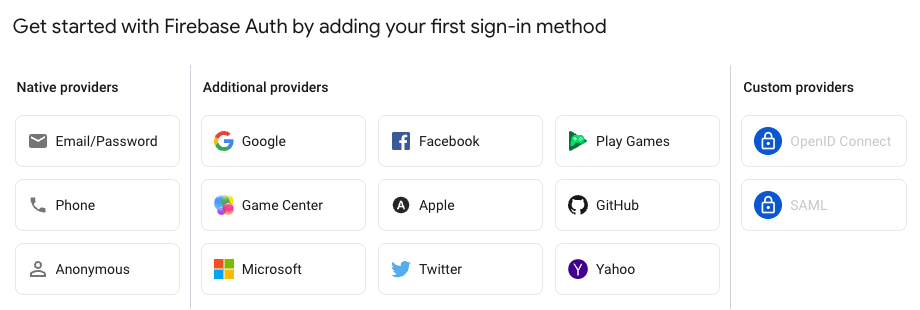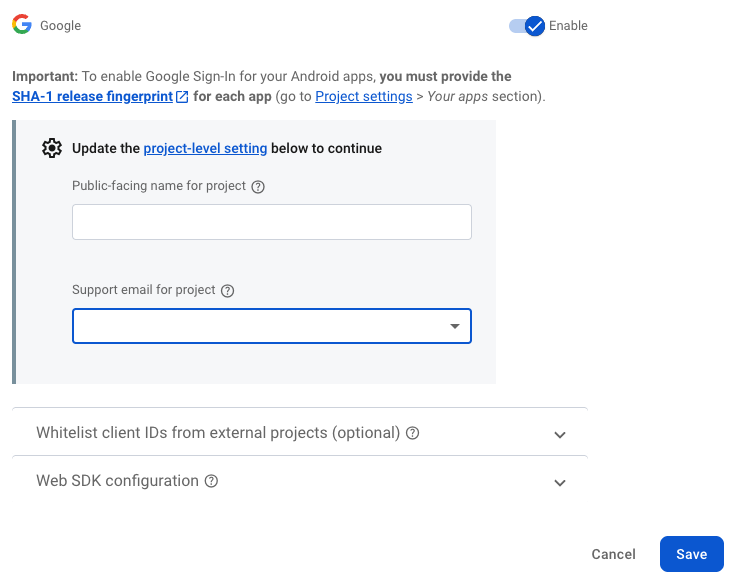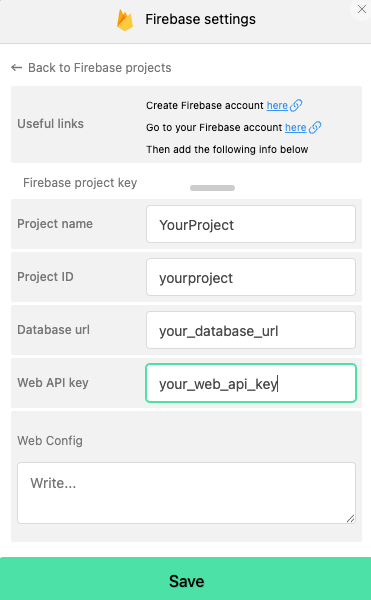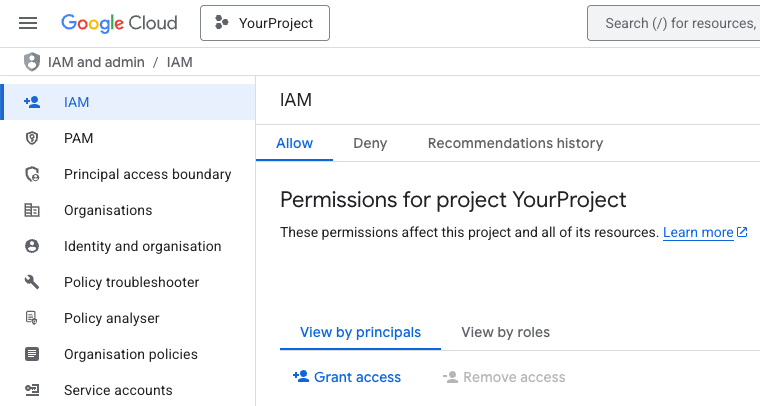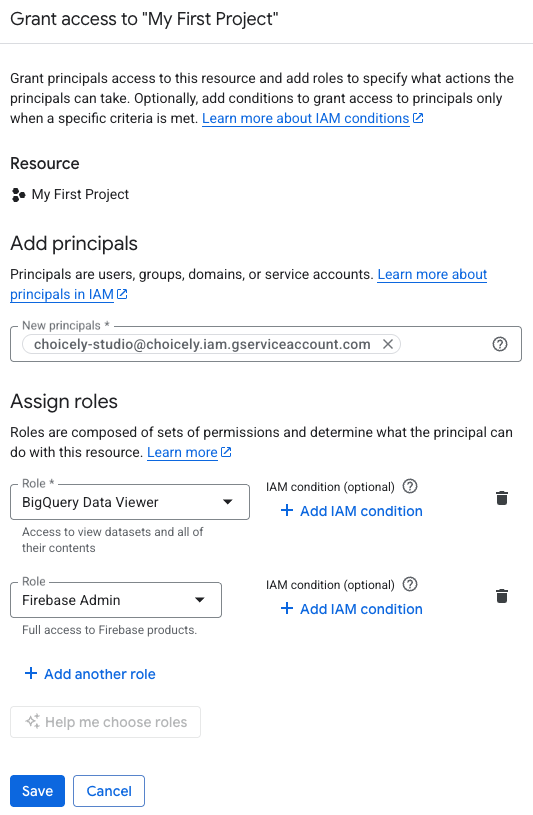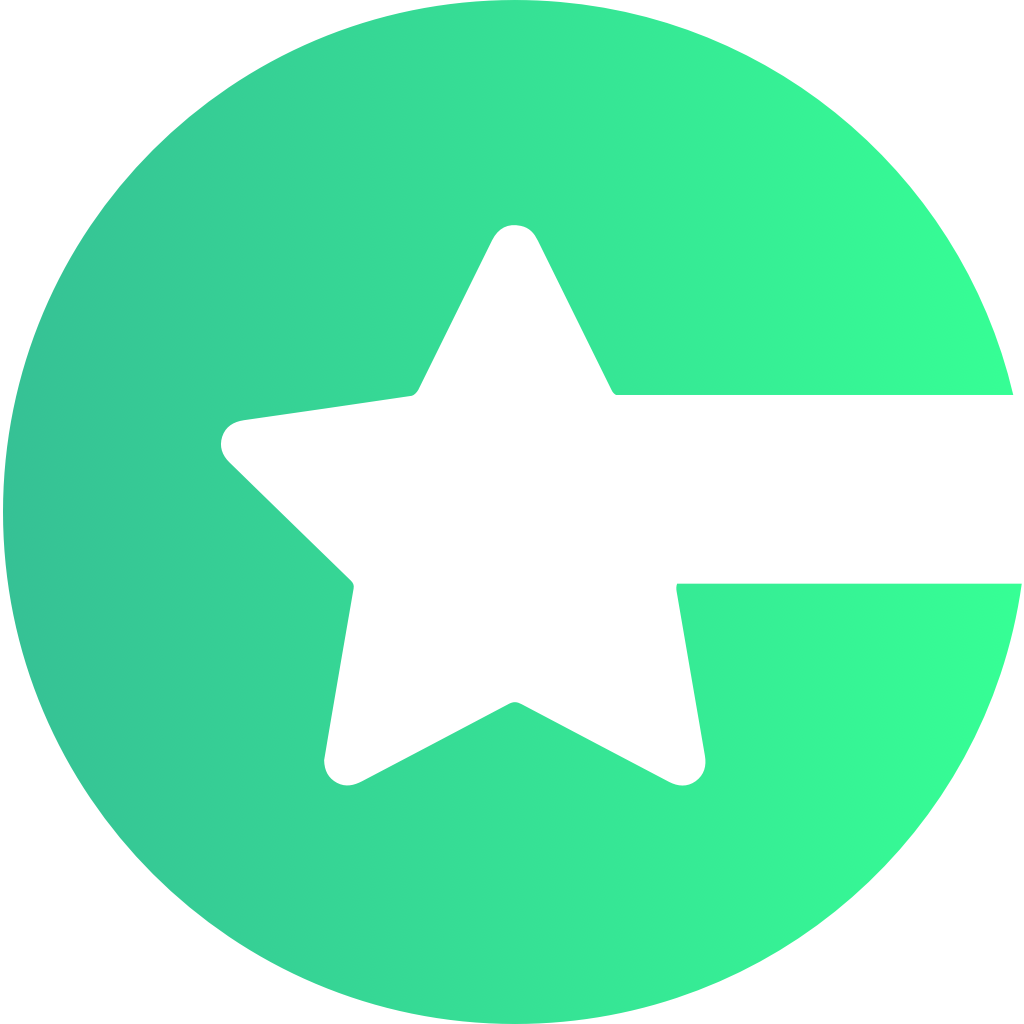{
"rules": {
"apps":{
"$app_key":{
".read": true,
".write": false
}
},
"screens":{
"$screen_key":{
".read": true,
".write": false
}
},
"articles":{
"$article_key":{
".read": true,
".write": false
}
},
"contests":{
"$contest_key":{
".read": true,
".write": false
}
},
"conventions":{
"$convention_key":{
".read": true,
".write": false
}
},
"feeds":{
"$feed_key":{
".read": true,
".write": false
}
},
"surveys":{
"$survey_key":{
".read": true,
".write": false
}
},
"shops":{
"$shop_key":{
".read": true,
".write": false
}
},
"maps":{
"$map_key":{
".read": true,
".write": false
}
},
"users":{
"$user_id":{
".read": "$user_id === auth.uid",
".write": "$user_id === auth.uid",
"email": {
".write": "$user_id === auth.uid"
},
"year_of_birth": {
".write": "$user_id === auth.uid"
},
"name": {
".write": "$user_id === auth.uid"
},
"gender": {
".write": "$user_id === auth.uid"
},
"consents": {
".write": "$user_id === auth.uid"
},
"updated": {
".write": "$user_id === auth.uid"
},
"$other": {
".write": false
},
"city": {
"countryCode": {
".write": "$user_id === auth.uid"
},
"id": {
".write": "$user_id === auth.uid"
},
"name": {
".write": "$user_id === auth.uid"
},
"stateName": {
".write": "$user_id === auth.uid"
},
"$other": {
".write": false
},
".write": "$user_id === auth.uid"
}
}
},
"$other": {
".read": false,
".write": false,
".validate": false
},
".write": false
}
}
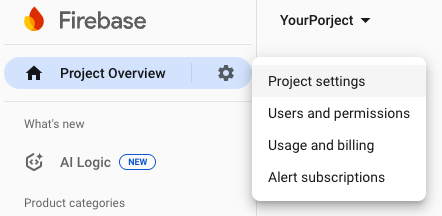
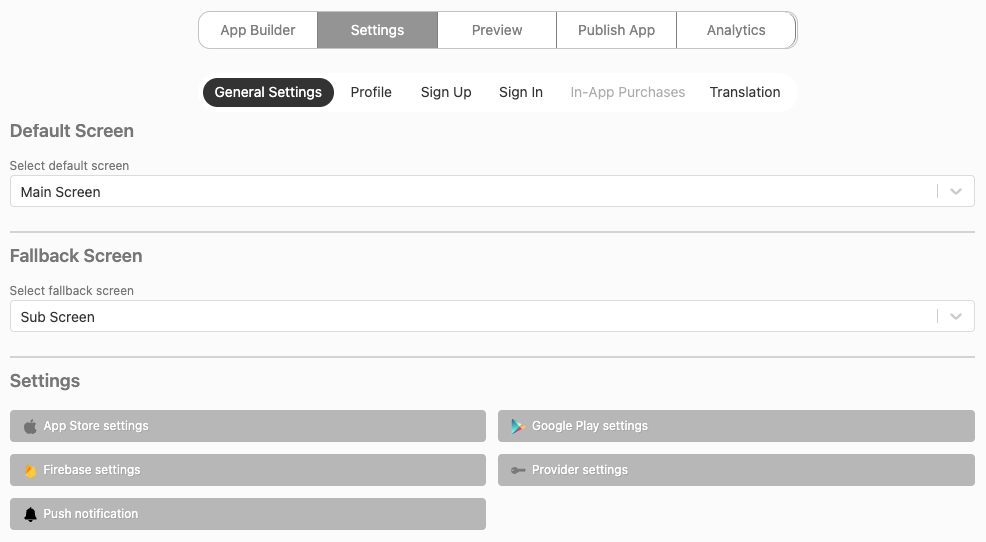
 If you want to enable realtime updates feature you will need to set a “Database url” too. See the next section to learn where to get it.
If you want to enable realtime updates feature you will need to set a “Database url” too. See the next section to learn where to get it.