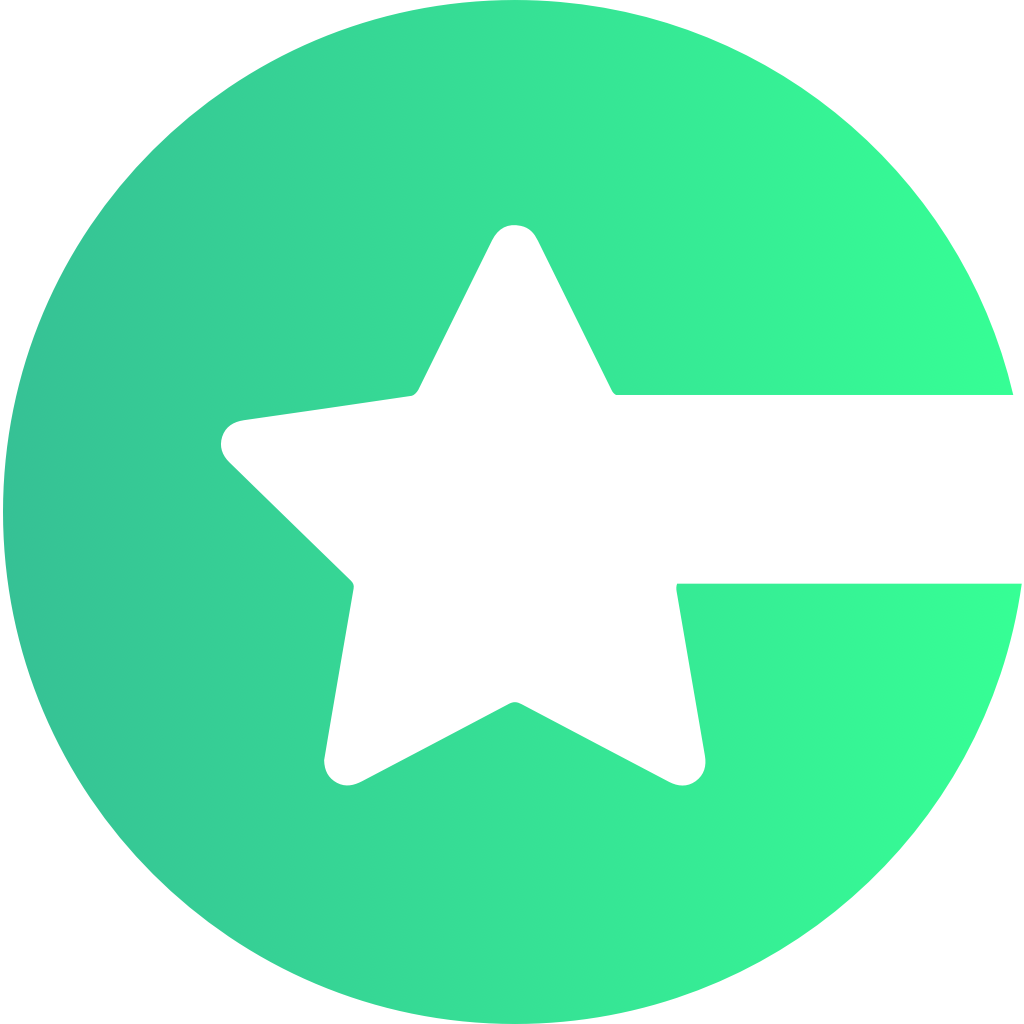Why Maps?
- Location Features – Display user or business locations directly on a map.
- Interactive Maps – Add markers, zoom, and navigation support within your app.
- Google Maps Integration – Leverages the official Google Maps SDK for reliable map rendering and user-friendly experience.
Gradle Setup
Add the Choicely Maps SDK dependency in yourbuild.gradle file.
Google Maps API Key Configuration
To use Google Maps, you need to obtain an API key from the Google Cloud Console and add it to yourAndroidManifest.xml.
1. Enable Google Maps API
The Google Maps API allows your app to display interactive maps, add markers, show user or business locations, and provide navigation features directly inside your application. Without enabling this API, your app cannot render maps or use map-related functionalities. Here is a link how you enable Google Maps API: Google Maps API for Choicely map in the Google Cloud Console.2. Add API Key in strings.xml
Store your API key as a string resource in res/values/strings.xml:
3. Reference API Key in Manifest
Then, reference the string resource inside theapplication tag of your AndroidManifest.xml: