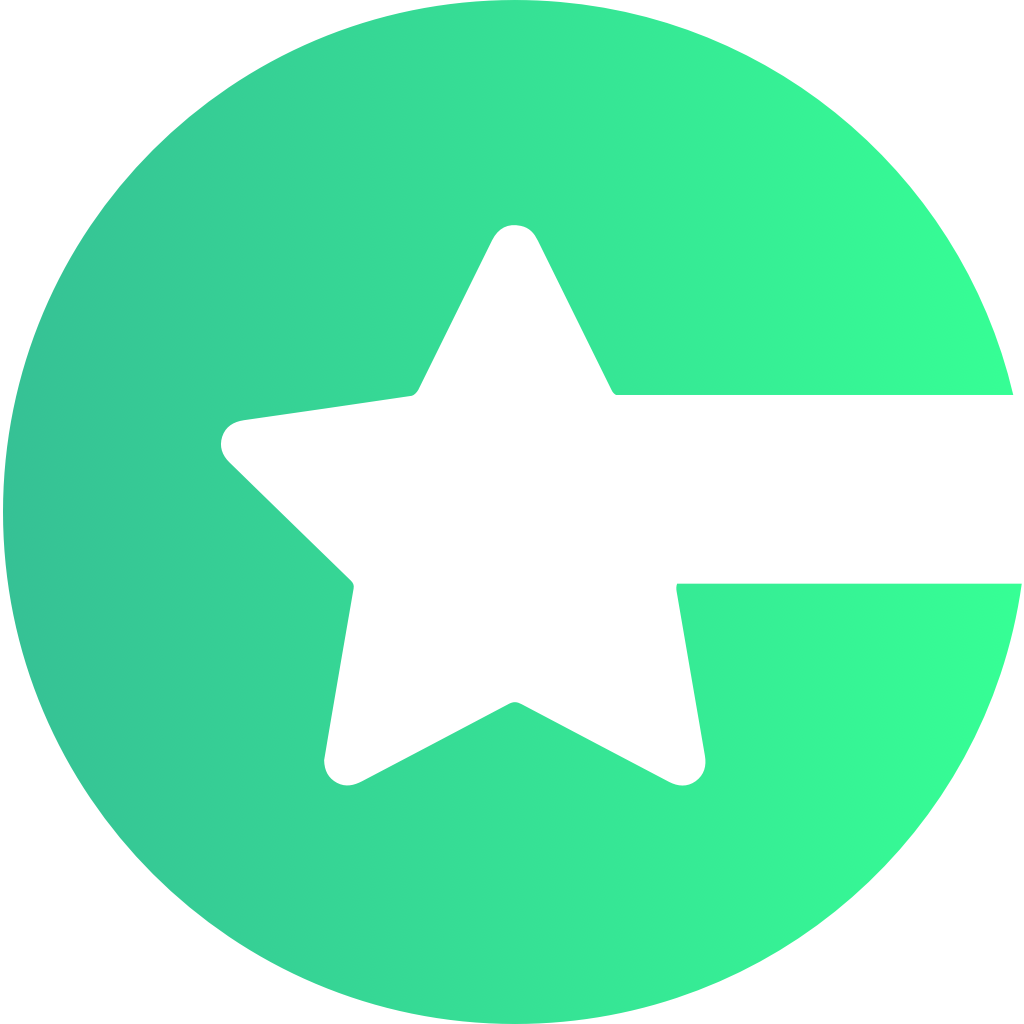Why Service Account?
- Secure Communication – Allows Choicely Platform and your app to access Google Play Developer APIs safely.
- Automated Reporting – Enables fetching purchase and subscription data.
You must have Admin or Owner access to the Google Play Console project to perform these steps.
Steps to Create Service Account
-
Enable APIs: Go to the Google Cloud Console, navigate to APIs & Services → Library, and enable the following:
- Google Play Developer API
- Google Play Developer Reporting API
-
Create Service Account: In the Google Cloud Console → IAM & Admin → Service Accounts, click Create Service Account and provide:
- Service account name
- Service account ID
- Description (optional)
- Grant Access: Assign the role Service Account User, then click Done.
- Create Key: Open the newly created service account, go to the Keys tab, click Add Key → JSON. This will download a JSON credentials file.
- Link to Play Console: Go to Google Play Console, open Setup → API access, and link the Service Account to your project.