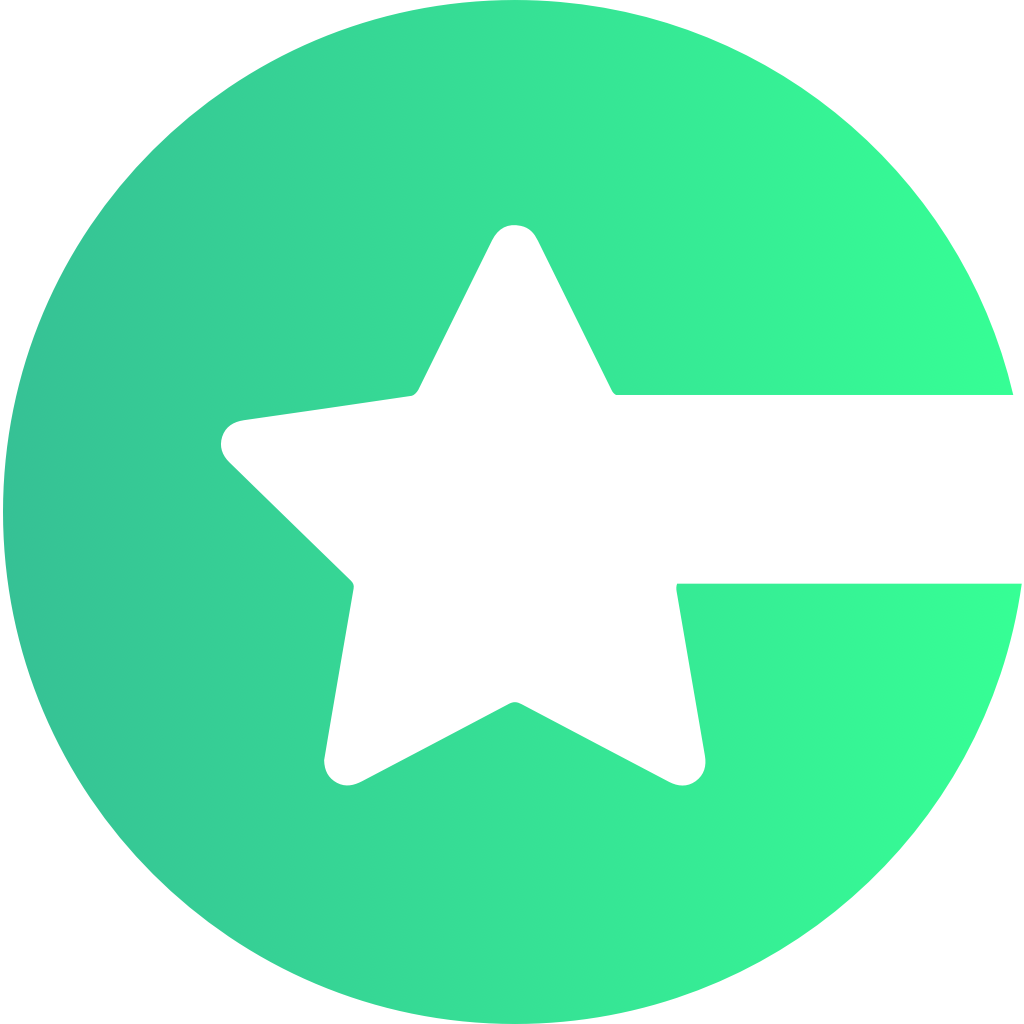Why API Key?
- Access Google Maps – Allows your app to render maps, markers, and interactive location features.
Make sure to enable the required Choicely Maps SDKs for your platform before using the API key.
Steps to Create API Key
- Select Your Project: Go to the Google Cloud Console and select your project or create a new one.
-
Enable APIs: Navigate to APIs & Services → Library, search for the required APIs, and enable them:
- iOS: Maps SDK for iOS
- Android: Maps SDK for Android
- Create API Key: Go to APIs & Services → Credentials, click Create Credentials → API Key, and fill in the required information.
-
Restrict API Key (Optional): Configure app-specific restrictions:
- Android: Add package name and SHA-1 fingerprint.
- iOS: Add bundle identifier.
- Set API Restrictions: Limit the key to Map-related libraries only.